How to Use Discord Commands for Chat, Text, and Bot
Discord is a voice and text chat tool for gamers, which is available for almost all platforms. Through Discord, users can easily talk or communicate with each other with the microphone or keyboard. You just need a stable internet connection to use Discord hassle free on your device. The excellent experience and free access make it a community favored by millions of players of online games and even SNS emulators. However, to chat with your partners on Discord efficiently, you need to know something about Discord commands for text, chat and bot.
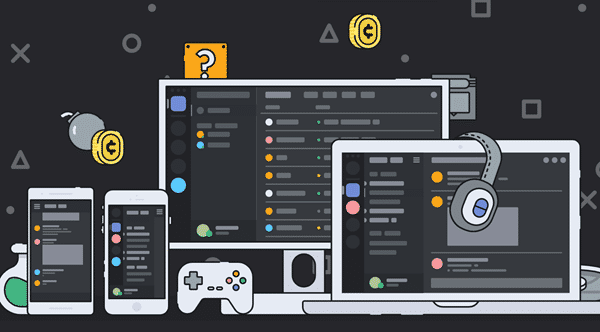
This gaming community is very popular because Discord is easy to use and available for free for all users. Moreover, this app can run in almost every type of operating systems, like Windows, Mac, Linux, Android, and iOS. Whether you want to download PUBG on PC or play it on your mobile phone, Discord will connect your partners with you conveniently. In case you are running out of memory in your device or PC, then there is an option available to run Discord through the use of a web browser without actually installing the whole client package.
Why Use Discord Commands
Communicating with your partners in the game through the use of mic is pretty convenient. You need to enable the voice settings under the user settings menu to get started. However, what if you have to chat in text messages? For example, in case the microphone of the headset is not working due to some internal technical faults, then how you can communicate with each other?
The text chat is another major option in Discord. We know that using text chats is pretty annoying for gamers because it takes a lot of time to type the message which you want to convey. That’s why Discord introduced the Markdown syntax and special commands for chats through which any user can easily communicate with each other just in one or two clicks. With these Discord bot commands, text chats become much easier and more fun.
Just read this article till the end, and you will discover several ways to communicate with your partner hassle free. We will categorize this article in 4 different parts, which separately represents different modes of chatting.
How to Use Text Commands in Discord
Discord adopts a special protocol of Markdown syntax for chats to enable more possibilities to the plain text. Those text commands are super easy.
- Italics: Type your message in a single asterisk, e.g. *Your text message*
- Bold: Type your message in double asterisks, e.g. **Your text message**
- Bold Italics: Type your message in three asterisks, e.g. ***Your text message***
- Underline: Type your message in two underlines, e.g. __Your text message__
There are more chat formatting options in Discord, so you don’t need to worry about its playability.
How to Use Discord Chat Commands
Many new gamers prefer voice to text because there is no time to type the message in the game. However, a proficient gamer can send several lines of messages and emojis in seconds while enjoying the exciting game. The secret is various commands.
Text syntax in Discord is really easy, isn’t it? The chat commands in Discord will facilitate your experience even better. For example, it will allow you to express your reaction or emotion with emojis. We will mention everything you need to know about it. So, just go through the tutorial:
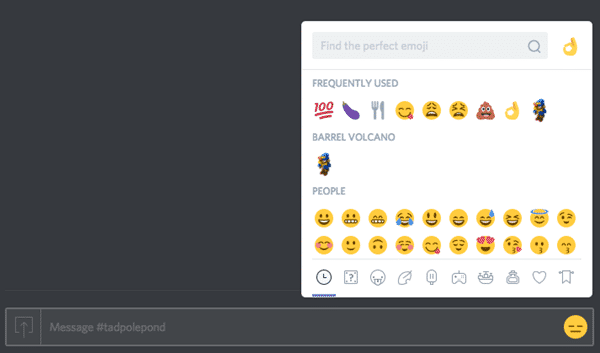
- The use of emoji in chat is what every user wants. To use emoji in chat commands, you need to type the command “+:emojiname:”. For instance, if you want to display angry emoji, then you need to type “+:Angry:”. The angry emoji will automatically get displayed.
- If by mistake, you have committed any grammatical mistake, then you can type “s/text/replace” command to fix it. For example, if you have typed “urn” in place of “run”, then you need to type “s/urn/run” to correct the wrong word.
- If you want to edit or replace the last message which you have sent, then you need to hit the “Arrow up” key. After clicking, you can easily edit your last message and can resend it easily.
- If you like the presentation of Unicode emojis, then you need to give the command: “\:smiley:”.
How to Use Discord Slash Commands
Using slash commands in Discord is another very option to chat with your friends in the live stream in our opinion. There are several types of different commands which you can give in the stream chat. Some of the most used commands are:
1) /shrug: If you use this command, then this emoji will get displayed in the chat: “¯\_(ツ)_/¯”.
2) /tableflip: If this command is given in the text command of the Discord, then this emoji will be displayed in the live stream: “╯°□°)╯︵ ┻━┻”.
3) /unflip: This command will represent this emoji: “┬─┬ ノ( ゜-゜ノ)”.
4) /nick<your new nickname>: If you want to change your displayed nickname in the live chat of Discord, then you can past the above-mentioned command. You nickname will be immediately changed to the one which you have entered.
5) /me<new message>: If you want to convey your message in Italics but don’t want to use asterisks, then you can use this command to for the task.
6) /tts: This command will enable a text-to-speech robot to “speak” your text. This feature is generally disabled in most of the Discord servers. So, fingers crossed! You can try for it.
So, these are some of the most used slash commands which are really very interesting to use for.
How to Use Discord Bot Commands
There are specifically some bot commands which vary for the users with different capabilities. These commands are listed in perspective of Dyno which is a well-known name and a powerful bot server manager.
1) ?announce [channel] [message]: This will let a bot to make an announcement in the live stream channel of Discord.
2) ?ban [user] [time] [reason]: This command will ban a specific user within a specific time.
3) ?mute [user] [minutes] [reason]: This command will mute a user in the live stream for a specific time.
4) ?emotes: This command will present a list of the emojis from the server.
5) ?membercount: This command will count the number of members on the server.
6) ?weather [location]: If you want to know the weather of a specific location, then you can give this command in the Discord chat.
Tips: A lot of players take screenshots for their game achievements or even record them in videos. In case you lose the precious photo or video files, don’t hesitate to use Jihosoft Photo Recovery to get them back.
Conclusion
Discord is used by millions of gamers across the globe. If you want to join the community, it will be very helpful if you master the commands for text, chat and bot in this article. We have listed the most used commands, but many users may favor other options. You can share the most used command by you with us in the comments section. Don’t forget to share this article with your other gaming friends.
