How to Extract Subtitles and Captions from Video MKV/MP4 in PC
Hello. How can I extract subtitles from videos in MP4 and MKV formats? I’m studying Spanish though video tutorials, so the subtitles are really useful. I want to know how to extract subtitles from videos both online and downloaded as I don’t have network access 7/24.
Caption or subtitle is helpful for people who’re learning a new language or creating a video for international audience. In this tutorial, we are going to introduce 3 easy ways to extract subtitles from video online or locally in PC.
Method 1. How to Extract Subtitles from Video Online YouTube
Just like the top online video editors, there are a few similar online tools allowing users to extract subtitles from videos hosted in YouTube and other video platforms. However, according to our test, most of such websites are full of ads and unsafe links. Though they claim that the tools can extract captions from videos in multiple video platforms, we shall move on and find alternative solutions.
Luckily, we did find it. Except for web tools, extensions or add-ons embedded in browsers are also very convenient for this task. Here we will take YouTube Subtitle Downloader by lockex1987 as an example.
- Install the YouTube Subtitle Downloader through Chrome Web Store. Once it is ready, you will find its icon (arrow down) on the extension bar.
- Open a video with caption in YouTube, then download subtitle(s) via the link(s) above the channel title. You will get the subtitle file in .SRT format.

Tips: Make sure the video you’re watching has available subtitles. If it still doesn’t work, please restart your browser, and then try again.
This extension was last updated in September, 2019, but it still works today. Nevertheless, it is hard to find more similar tools in Chrome Web Browser. You may do a research in Mozilla Firefox if you not a fan of Chrome.
Pros:
- No need to download the videos.
- Idea for language learning or subtitle editing.
Cons:
- The subtitles might not match with your local videos perfectly.
- This extension only supports subtitle downloading from YouTube videos.
Method 2. How to Extract Subtitles While Downloading Videos
If you need to download both the video and the subtitle but separately, a free YouTube video downloader may help you. Jihosoft 4K Video Downloader is one of the best downloaders for PC and Mac users to download videos from YouTube, Facebook, Twitter, Vimeo and other online platforms. It supports 4K & 8K, 60FPS, 360° VR YouTube videos, and most importantly, you can download subtitles separately in addition to video downloading.
- Locate the video where you want to extract video from, then copy the full URL.
- Open Jihosoft 4K Video Downloader, then click Paste URL(s). The program will detect the link and prepare for downloading.
- Choose the format, resolution and extra options, such as subtitle, before click Download. The subtitle will be saved in both .SRT and .VTT formats.
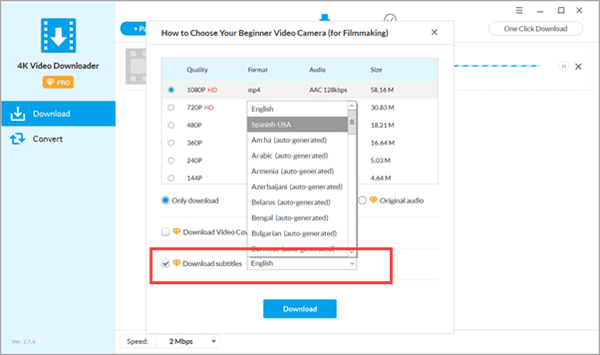
Pros:
- As huge subtitle resources as YouTube has auto-generated or contributed by users.
- Support MKV format, so you can extract subtitles from MKV videos.
- Fast downloading for videos and subtitles.
Cons:
- Must download the video and subtitle at the same time.
Method 3. How to Extract Subtitles from MKV Video on Computer
MKV, or Matroska Video files, is originated in Russia in 2002. It is an open-source multimedia container format designed to be future proof, and it is indeed still popular today. It is not easy to find a dedicated MKV subtitle extractor tool, but there are actually a few MKV tools which contain such a feature. Therefore, in addition to the solution in Method 2, you can also extract captions from MKV videos with free software as below.
MKVExtractorGUI-2 is an excellent tool for MKV videos. You can use it to extract subtitles, audio, chapters and scenes into separate files.
- Install MKVExtracGUI-2 on your computer, and then run it.
- Click the 3-dot menu icon to import your MKV file and then you will see the tracks of video, audio, and subtitles.
- Check the box next to the subtitles you want to extract.
- Hit the Extract button to save the subtitles on your computer.
The subtitles will be extracted as .ASS or .SRT file format, depending on the original format of subtitles in the MKV video.
Pros:
- No network access is required other than downloading the extractor tool.
- Extract multiple elements from MKV video files.
Cons:
- Your video must have been embedded with the subtitle you’re looking for.
- Only for MKV videos.
Final Verdict
In this article, we have learnt 3 methods to extract subtitles and captions from videos in MP4, MKV and other formats. You can do it online or in local computer, so there is basically no restriction or barrier as long as you follow the instruction in this tutorial. Feel free to let us know if you have any questions or suggestions in the comment.
