How to Restore iPhone from iTunes Backup
iTunes, an app published by Apple to help iPhone users back up and restore their data easily, has won extensive praise for its great practicability and convenience. Many people regard it as the first choice to back up their iPhone data to computer and restore it when lost. However, sometimes the outstanding iTunes doesn’t work, either. For example, it’s useless if your iPhone is lost or broken and a little inconvenient when you want to restore certain data only. Considering this, the third-party iPhone backup extractors win people’s attention for the super flexibility.
D-Extract: the most powerful iPhone backup extractor
D-Extract, a free iTunes backup extractor, is a professional tool for Windows and Mac to extract and recover lost/deleted contacts, SMS, photos, videos, WhatsApp and more data from iTunes backup files.
It can automatically detect iTunes backup files on your computer and fully supports backup files from all versions of iPhone, iPad and iPod Touch. In addition, it is totally risk-free and won’t cause any damage to your backup files. What’s more, it is very easy to use, no technical knowledge required. The most important is that it allows you to selectively extract more than 16 types of data from iTunes.
In a word, D-Extract is an excellent iPhone backup extractor that you will regret to miss!
Extract data from iPhone backup with D-Extract
Attention: If you lose data from your iPhone, do not sync it with iTunes. Otherwise the backup files will be updated and you cannot restore lost iPhone data from iTunes backup any more.
Step 1: Download and install this software.
Please download D-Extract, then double-click the installation file and install this free iTunes backup extractor under guidance.
Step 2: Choose an iTunes backup file on your computer.
Launch the software after installing it, and it will detect and display all the iTunes backup files on your computer. Please select the one you want to extract.
Step 3: Specify file types you need to restore.
As mentioned above, this application is able to extract over 16 kinds of data from iTunes backup, and you can selectively recover those you want. Please mark the file types that you would like to extract and click “Next”.
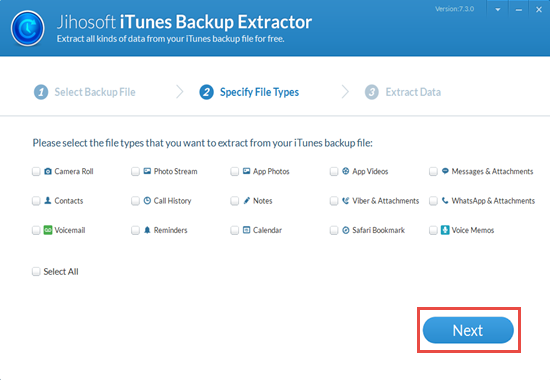
Step 4: Extract data from iPhone backup.
This software will scan and analyze your selected iTunes backup file automatically. Then it will list out the result by category. You can preview these data in detail and pitch on what you want to restore, and click “Recover”.
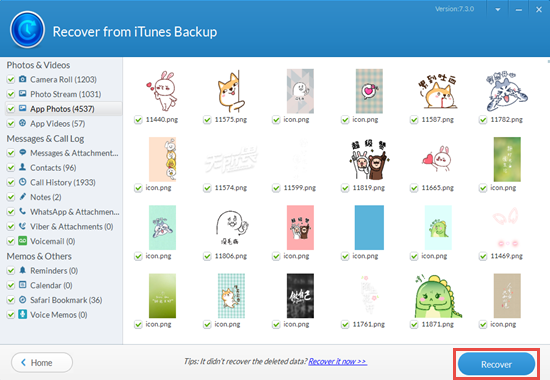
Tips: Since accidents can always be unpredictable, what if your iPhone data get lost before you are able to back it up? Don’t be panic. Stop using your iPhone at once, and try iReparo for iPhone, which can recover photos, contacts as well as other deleted data from iPhone without backup.


