Fixed: Windows Cannot Access the Specified Device, Path or File
Error: Windows cannot access the specified device, path, or file. You may not have the appropriate permission to access the item.
Have you ever given a command to your computer and got a pop-up message in return as above? Most of the time, people get to see this message and feel annoyed of this scenario as it may interrupt the normal functioning. Don’t panic. In this tutorial, you’ll learn 4 solutions to fix “Windows cannot access the specified device, path, or file” error.
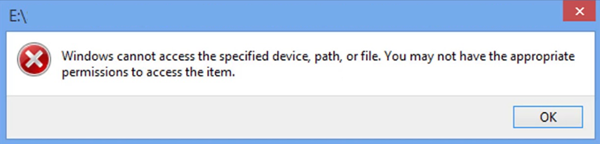
Enlisting some of the potential reasons for this problem, following is the list to find the one which is interrupting you.
- Limitation in accessing the particular file or its location due to lack of permission.
- The file may be on the location which could not be accessed i.e. either on the network location or on any external drive that is not connected to the PC at present.
- The file is either moved or deleted from the storage that is why your Window is unable to access the location or file.
- Either the file or the shortcut created for the file is invalid or corrupt which make the file inaccessible.
- Windows has blocked the file due to nay prevailing security concern.
- Antivirus software running on your windows has blocked the file due to its unknown resource to avoid any potential risk.
Whatsoever is the reason for this problem, one needs a solution to deal with it to continue the working on PC. In this context, here is a list of possible solutions under different circumstances. Every consequence carries a different solution. You just have to be sure about the reason causing the problem. Once the reason is diagnosed, follow the methods with easy steps to get the solution.
Solution 1. Check Permission of the File or Folder
As a rule of troubleshooting, let’s start from the most obvious one. We should check the permission available for accessing the particular file first. Here are the steps to check the permissions on Windows.
- Step 1. Login to your PC, and right-click on the file or folder that is to be opened and select Properties.
- Step 2. Click on Security tab. Now Under Group or user names, select your name and then click on Edit button.
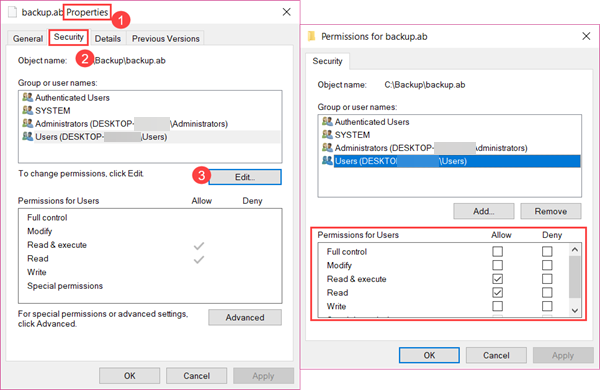
- Step 3. In Permissions for Users box, check Allow column. Make sure you are granted the permission to access the file or folder.
If you don’t have permission to access the file or folder, then tick the box next to Full control in Allow column and apply the change. It is possible that only Administrator users can change permission setting. Learn about Windows user types if you’re not sure.
Solution 2. Check the Availability of the File Location
If you get the error while trying to access a shortcut or install a program, then you should check the availability of the file location. It is possible that the shortcut or installation is attempting to access a path that is currently unavailable, such as a network drive or a removable disk.
- Step 1. Right-click on the shortcut and choose option of Properties.
- Step 2. Now select the Shortcut tab. You can see if the target location is available on the PC or not.
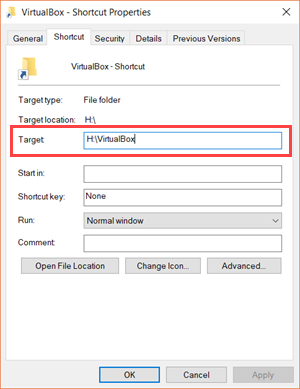
Solution 3. Check if the File has been Deleted or Removed
Again, if you’re trying to access the shortcut of a file or folder and find the location is accessible in your PC, then you should make sure that the file or folder is available i.e. that is neither moved nor deleted from the PC. Following are the steps to get the solution.
- Step 1. Check the location of the file as described on the above solution.
- Step 2. Click Open File Location button.
You’ll either be presented with the file in a new window or get a prompt saying that the file has been deleted. If the file was moved to Recycle bin, then you could restore it back with one click.
In case the file or folder has been deleted from Recycle bin and you really need it, then you can try a data recovery software to retrieve the file permanently deleted from Recycle bin.
iReparo Data Recovery is an excellent recovery software for Windows and Mac users for retrieving lost documents, photos, videos and compressed files from computer, external hard drive, USB flash stick, and memory card.
Steps to Recover Files that Windows Cannot Access
- Choose Recover File on the recovery program, then select the original partition of the file.
- Click Scan Now to start finding lost files from the location.
- Preview found files and click Recover button to undelete the files you need.
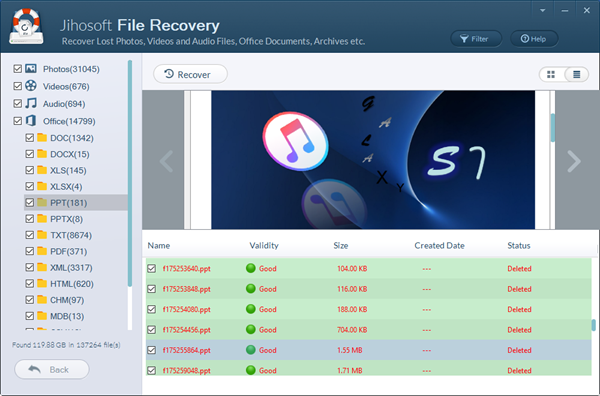
Method 4. Unlock Files from Antivirus Software
The antivirus software installed on your PC may sometimes block the file/folder due to its unidentified source that may in turn impose potential risk. The only way to tackle with this problem is to uninstall the program or software and check the results. If the file comes in access, then the problem is occurring due to the antivirus software.
The above-mentioned methods are easiest and quickest solutions to deal with the prevailing issue of “Windows cannot access the specified device, path, or file”. Follow the methods suitable according to the reasons causing the problem and rehabilitate the normal functioning of your Windows to get back to work.
