How to Fix Microsoft Print to PDF Not Working or Missing in Windows 10
After upgrading my Windows 10 to Anniversary update, Microsoft Print to PDF is missing from the printer list. Can you guys help me get the feature back? I really need this handy function back. Thanks a lot.
Print to PDF is an amazing feature Microsoft introduced to Windows 10. With the virtual printer, users can print files, like JPG image and Word document, by pressing Ctrl + P, then save them as a PDF file. The new feature makes it easier for the users to generate a PDF file of their documents. If Microsoft Print to PDF is not working or missing in your Windows 10 computer, you’ve come the right place.
How to Use Microsoft Print to PDF in Windows 10 Normally
Since Microsoft Print to PDF has been built-in as a virtual printer in Windows 10, you just need to activate the printer when a document or image is opened with any application.
- Step 1. On the opened program, press Ctrl + P at the same time. The print window will appear.
- Step 2. Select Microsoft Print to PDF from the drop-down box of Printer.
- Step 3. Choose Print.
- Step 4. Set a location for the PDF file to be generated, then click OK.
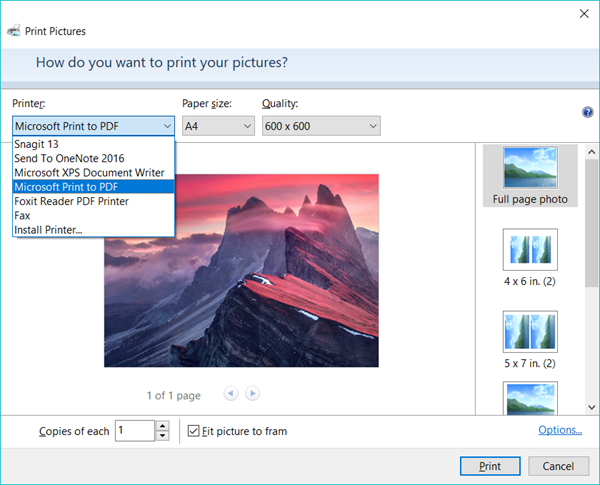
Now you should be able to view the generated PDF file in the destination path. This feature has helped many people in work and life.
Benefits of using PDF format for Documents
Universal compatibility- Different files created by different versions of operating systems may not encode the document in same formats. This is the main reason why you see those misprinted letters on the printout of your document. PDF format is designed to be supported in almost every type of operating system, thus, there is very less chance of file rendering errors while printing.
Font rendering: When you are using a PDF file to print any document, it saves all the information and font file on it. With other formats, this feature might not be possible because most formats do not save any font information, so if we try to open a file in a computer which do not have the specific font style installed in the system, we may be unable to view the text perfectly.
Warm Tip: What if your PDF files are missing or lost?
When you delete or format a PDF file from your Windows 10 computer or any other storage media, the document is not erased permanently, only the reference to that file is erased. The system simply marks that space as blank and available for reuse. With iReparo File Recovery, you can easily bring the lost PDF files back to life.
Why We Should Get Back Microsoft Print to PDF
PDF format is very useful in many conditions as we have talked about. However, there are many alternative options to print images and documents as PDF files, then why we still want to get back this feature?
- It is really very convenient. You just need to press a key group (Ctrl + P), and then do several clicks.
- No need to install third-party software, which may slow down your Windows 10 computer.
- No worries about privacy leak through metadata. Microsoft Print to PDF generates perfect and clean copy of the original document.
Now, let’s start fixing the Microsoft Print to PDF not working problem.
Solution 1. Make sure Microsoft Print to PDF is Enabled
Though Microsoft Print to PDF is turned on by default, it might be disabled unintentionally. Before we try some more advanced tricks, it would be better to check if the feature is currently enabled.
- In your Windows 10, click Start menu, then type Turn Windows features on or off.
- Click to open the option, then look through the list.
- Tick the box to enable Microsoft Print to PDF if it is not yet enabled.
- Click OK to apply.
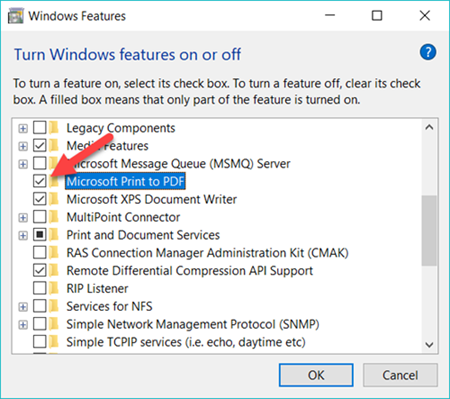
Now you can check if it appears in the printer list. If you find it is already enabled but still not working, you may try turn it off, then turn it on after rebooting.
Solution 2. Reinstall Microsoft Print to PDF
You can uninstall the Microsoft Print to PDF device and reinstall it again to make the option available as your printer destination device. This process might seem a bit trickier but you can follow these simple steps to guide yourself out of the trouble.
- Go to Settings > Devices > Printers & Scanners. The exact names may vary on different builds of Windows 10.
- Click Add a printer or scanner, then The printer that I want isn’t listed (if it doesn’t appear, click Refresh and wait).
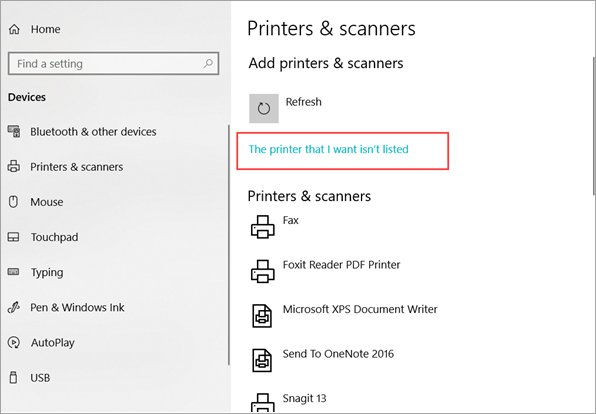
- Choose Add a local printer or network printer with manual settings, then click Next.
- Select Use an existing port, then click in the list box then select PDF (Local Port). Or select FILE: (Print to File) if there is no PDF (Local Port).
- Select Microsoft in Manufacturer box, and Microsoft Print to PDF in Printers box, then click Next.
- Type a name for the printer, then click Next > Finish.
Now check if Microsoft Print to PDF comes back to your Windows 10 computer and works for you as usual.
