How to Copy Large Files to FAT32 with or without Converting
Fix “The File is too Large for the Destination File System”
My Kingston USB drive has over 14GB free space, but I cannot copy an 8GB iso file to the USB drive. My Windows 10 says that “The file is too large for the destination file system”. How come an 8GB file is too large for the 14GB space?
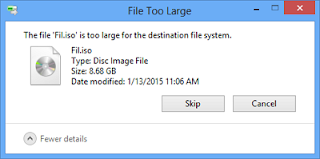
Why does “File Too Large for USB” Happen?
“The file is too large for the destination file system.” This is a warning message when we are trying to copy a large file to a USB drive. The error can happen even when you have enough free memory on the USB drive for the large file. Why does the file system refuse the transfer?
Actually, there is a limit for FAT32 drives that any single file over 4GB cannot be copied to FAT32, which is usually the file system of USB flash sticks. The limit applies to any individual file, but not to folder.
Check if your USB drive is FAT32:
- Connect your USB drive to computer.
- Open File Explorer on computer.
- Right click on the USB drive, and choose Properties.
- See “File System:” on General tab.
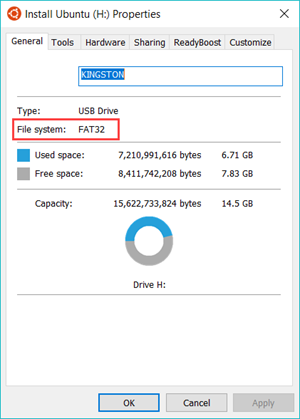
To fix “file too large for USB” issue on FAT32 USB drive, here are two solutions.
Solution 1. Copy Large Files to FAT32 by Converting It to NTFS
The 4GB limit was for FAT32 since its creation. However, FAT32 is not the only file system for USB drive. We can format FAT32 USB drive and convert it as NTFS to bypass the threshold value of “file too large for USB” limit.
Please move or back up USB disk files first and then follow the steps below.
- Step 1. Connect your USB drive to computer.
- Step 2. Right click on the USB drive in Windows File Explorer, and click Format…
- Step 3. Click the dropdown box under File System and choose NTFS. Make sure Quick Format is ticked. Check USB drive data recovery.
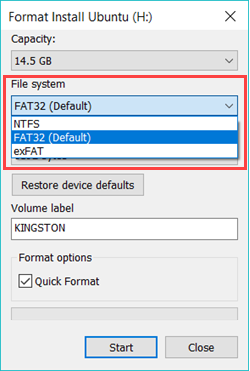
- Step 4. Click Start button, then OK to confirm.
As you can see, there are three options on File System: FAT32 (Default), NTFS and exFAT. Technically, exFAT is also an option to copy large files to FAT32. The differences between NTFS and exFAT mainly lie in compatibility and application scenarios. Please choose the file system that better fits your need.
NTFS is widely supported on all modern versions of Windows, and it also provides many other functions: file security, encryption, compression, etc. However, non-Windows devices, like MacOS computer, can only read NTFS drives by default, but not write to them. Other devices may have poorer support for FAT32.
exFAT is not as advanced as NTFS, but better compatible with non-Windows platforms, such as MacOS and Linux. More devices support exFAT than support NTFS.
Solution 2. Copy Large Files to FAT32 without Converting It to NTFS
If you want to copy large files to FAT32 without formatting, here is another solution. Since the 4GB limit is for every single file, we can split the large file into small ones and do the transfer, then extract the original file from the small parts.
However, in this solution, you have to make sure there is enough space for both the split parts and the original file that needs to extract from the parts, which means that the required free space is doubled than the original file size.
- Step 1. Download and install 7-Zip on your computer.
- Step 2. Right click on the large file, then choose 7-Zip > Add to archive.
- Step 3. On Add to archive window, change Archive format as zip and Split to volumes. bytes as 1000M or smaller.
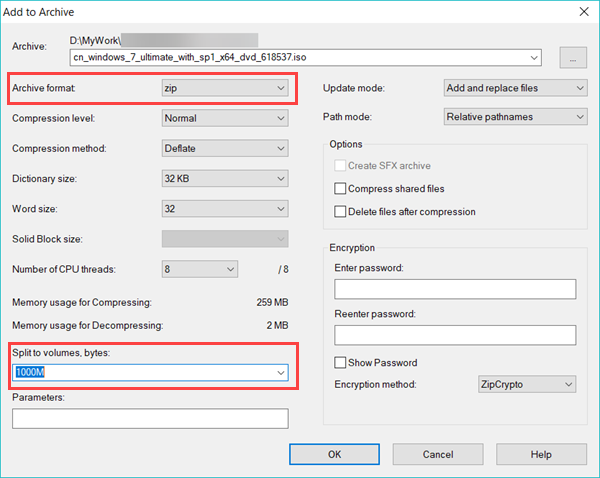
- Step 4. Click OK and wait the process to complete.
- Step 5. Move the split parts to destination folder on the FAT32 USB drive.
- Step 6. Right click the first split part, then choose 7-Zip > Extract files… Choose a location.
- Step 7. The tool will start extracting original file from all the split parts.
You may find that compressing is also a solution if the size of original file is not too large, but the result also depends on the original file type and the archive tool you use. If the compressed file is still huge, Solution 2 can help anyway.
FAT32 is an old file system, but still compatible on most devices. Therefore, there are both pros and cons to convert FAT32 to NTFS. Thankfully, we have a solution to copy large files to USB without formatting.
