[Solved] How Do I Recover Permanently Deleted Files from My PC?
Last night, I deleted a folder which usually stores miscellaneous files of my work and study from my laptop, but only to find my research photos and papers were missing! Worse still, I used Shift + Delete (now I know it is really a bad habit) and the files didn’t go to the Recycle bin. How do I recover permanently deleted files from my PC on Windows 10?
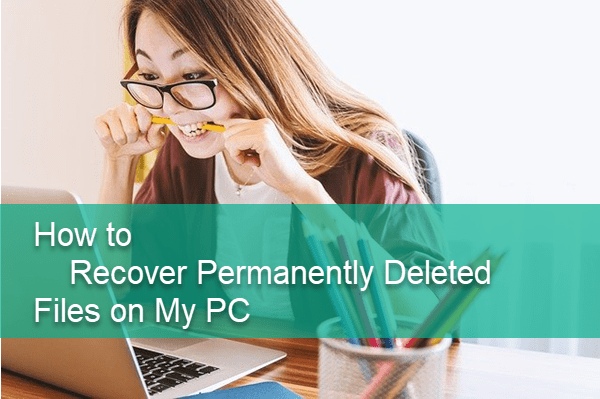
The case above happens to many people at every moment in every corner of the world, so there is no need to panic. We will guide you to undelete your lost data step by step. Since you are here, we assume that your photos or documents have been lost permanently for sure. Let’s start from how your files are permanently deleted on different storage devices so that we will know how to recover deleted files on PC.
How Are Files Permanently Deleted from Computer?
No matter you’re using a Windows PC or a Mac computer, the deleted files usually go to the Recycle bin or Trash. However, on the following situations, the files will be permanently deleted or lost.
- Delete files on PC with Shift + Delete shortcut
- Delete files from USB flash drive, SD card or other removable disks
- The Recycle bin is full or automatically cleaned
- The file is lost due to formatting a hard drive or removable disk
- Reset Windows 10 without saving personal files
- System crashed and removed all files
Tips: If your hard drive is not showing up in computer, don’t format immediately. You can learn how to recover corrupted hard drive without formatting.
The list can be much longer, but we have to hurry up to apply data recovery, otherwise the new data every minute your computer created or saved could overwrite the space of the lost files and make them impossible to recover.
Yes, it is possible to recover permanently deleted files on PC before the overwriting happens. When the permanent deletion command is applied on your computer, the operating system just marks the space of the deleted files as available for occupying, while the data is still there. With a good recovery tool, there is a great chance to retrieve the files that you thought have been permanently deleted.
Best Software for Permanently Deleted File Recovery
iReparo for PC is one of the best data recovery software for Windows and Mac users. It will help you undelete files from computer internal hard drive, external hard drive, USB flash stick, SD card and more storage devices. With iReparo for PC, you can restore deleted Word document, Excel, PowerPoint, photos, videos, PDF, and other 150 types of files.
Why Choose iReparo for PC
- Recover over 150 types of files.
- Support internal & external hard drive, SD card, USB flash stick, etc.
- Multiple filtering options help you find desired data quickly.
- Full preview before recovery to avoid money wasting in case of data overwriting.
- Straightforward and friendly user interface.
iReparo for PC allows users to full preview the found data so that you will know whether the wanted files can be restored or not.
How to Recover Deleted Files on PC
Still Wondering “how do I recover permanently deleted files from my pc”? Follow the 3 steps below and you will find the data you’re looking for free.
Step 1. Run iReparo for PC and choose Recover File.
iReparo for PC will run itself after the installation. You can also launch it from the desktop icon. Click Recover File to continue.
Tips: Create Image is another amazing feature for backing up your removable drive.
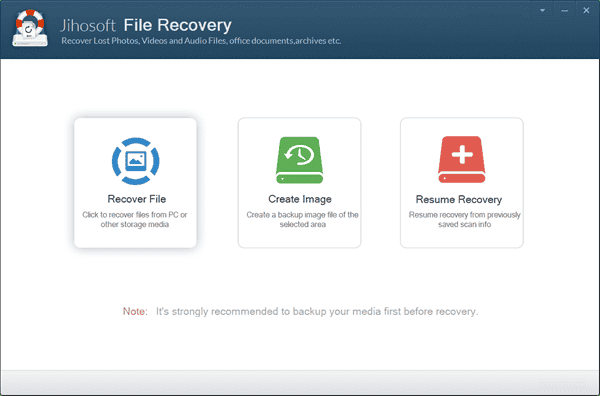
Step 2. Select a Drive and Scan Now.
You will find all the disk drives detected by the program, including internal or external hard drive and removable drives. Please select the partition where your files were deleted, then click Scan Now to proceed.
Note: The Advance Scan button allows users to specify their wanted file formats so as to make the scanning more accurate.
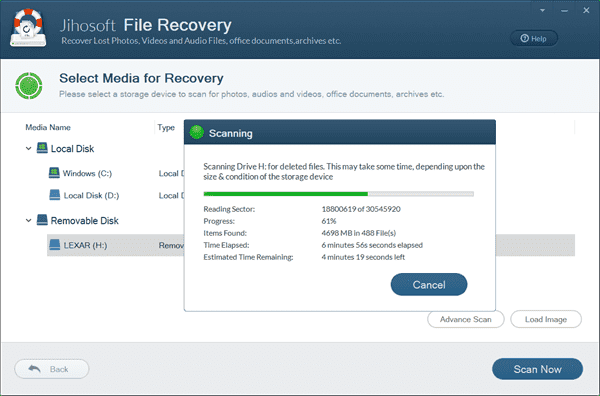
Step 3. Preview and Recover Permanently Deleted Files from PC.
Once the scanning is finished, you can click the categories on the left pane and preview all files on the right. Finally, select only the files you need and click Recover button to get the data back.
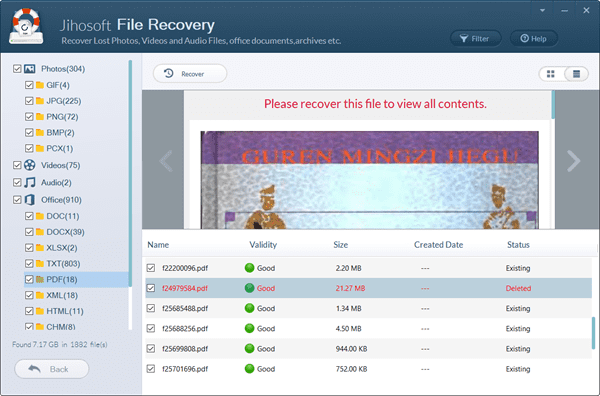
Bottom Line
In this article, we have learnt how to recover permanently deleted files on PC. It is actually very important to know the fact, because most people give up when the files appear to be deleted permanently. In case the accident happens on you or someone you know, don’t hesitate to try the steps above to see if a miracle will occur. Feel free to browse in this website for more useful tips and tricks about computer, for example, how to fix second hard drive not showing up.


