Best Method to Recover Deleted Photos & Videos from Laptop
I downloaded my pictures from laptop to mobile phone. I thought the transfer was completed, so I deleted them from my laptop with shift + delete. Unfortunately, pictures are missing in my phone. Could someone tell me how to recover photos from laptop?
Many photographers, whether they use a digital camera or a mobile phone, edit pictures on a laptop for perfect handling. However, all through the process, from the editing to the transfer, a few accidents could cause permanent data loss before we make any backups. Let alone to say you may need to format your laptop. In this article, we are going to talk about how to recover deleted photos from computer laptop running Windows or Mac OS.
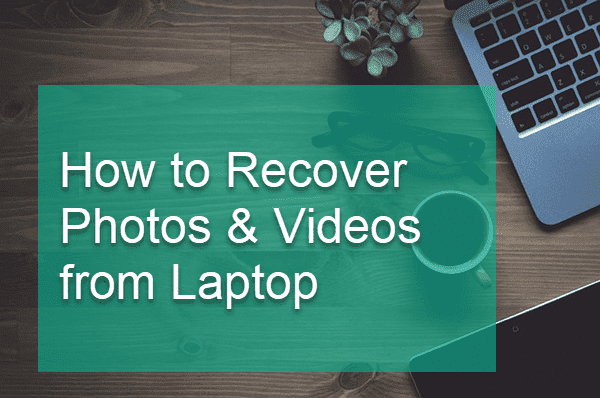
What Matters for Laptop Data Recovery?
When you permanently delete a file from the computer, such as by shift + delete or emptying the Recycle bin, the file system just removes the pointers to the file and marks the space of the deleted file as available for overwriting by new data. However, the file is still there until a new one is saved to the disk drive. Therefore, it is possible to recover lost photos from laptop as long as the files have not been overwritten, because data recovery software can rebuild the pointers of the lost data.
In summary, two factors will decide whether you can undelete files:
- The files have not yet been overwritten by new ones. You should stop using the storage device immediately.
- Apply laptop data recovery with a reliable software as soon as possible.
A good laptop recovery software will allow you to preview the found files so that you know if the files can be recovered or not.
How to Recover Photos from Laptop with Software
Jihosoft Photo Recovery is the best software for recovering deleted pictures, videos and audio files on Windows and Mac laptop. It can help you to restore deleted photo and video files from SD card, computer hard drive, pen drive, and other storage devices.
Why Choose Jihosoft Photo Recovery
- Recover photos and videos taken by digital camera, drone, mobile phone, etc.
- Support internal & external hard drive, SD card, USB flash stick etc.
- Multiple filtering options help you find desired data quickly.
- Full preview before recovery to avoid time wasting in case of data overwriting.
- Straightforward and friendly user interface.
Please connect your pen drive to computer, then follow the steps below to undelete your pen drive data.
Step 1. Run Jihosoft Photo Recovery and Choose Recover Photo
Launch Jihosoft Photo Recovery from the desktop icon. Click Recover Photo to proceed.
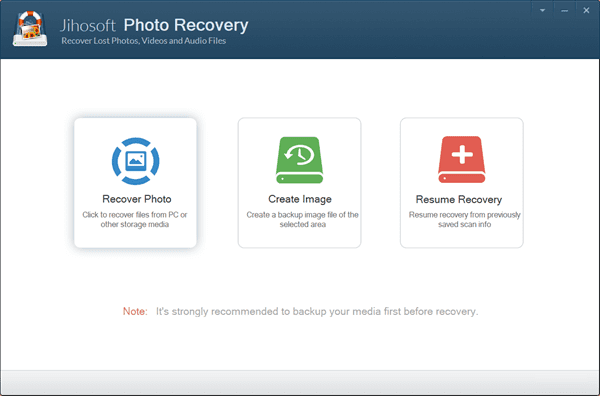
Step 2. Select a Partition and Scan Now
You will see all the drives detected by the program, including computer hard disks and removable drives, like SD card. You need to select the partition where your multimedia files were lost, then click Scan Now to proceed.
Tip: The Advance Scan option allows filtering by file format to make the scanning faster and more accurate.
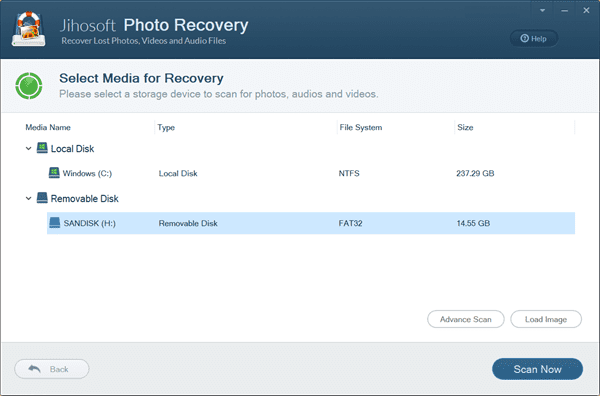
Step 3. Preview and Recover Photos & Videos from Laptop
When the scanning is finished, you can choose any file format on the left pane to view files in detail on the right. Tick only the files you need and click Recover button to get them out.
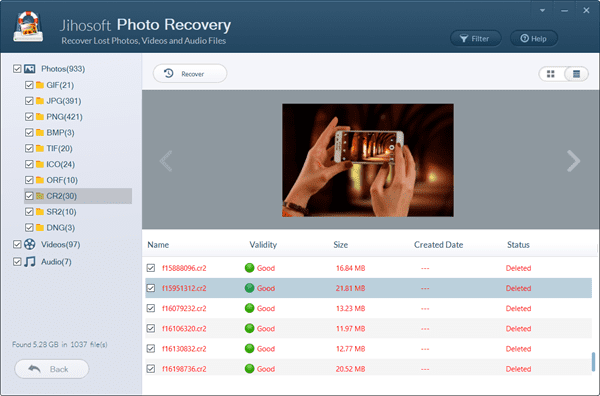
Tips to Prevent Losing Data on Laptop
- Always use Copy and Paste instead of Cut and Paste.
- Avoid using Shift + Delete.
- Enable automatic backup if possible.
Bottom Line
With the right tool, laptop photo recovery is just like a breeze. You can even recover RAW and JEPG photos from Nikon DSLR with the recovery software. Hopefully, you have restored back your lost pictures from your HP or DELL laptop. Make sure to make additional backups to avoid data loss in the future. Don’t forget to share your experience with us in the comment.


