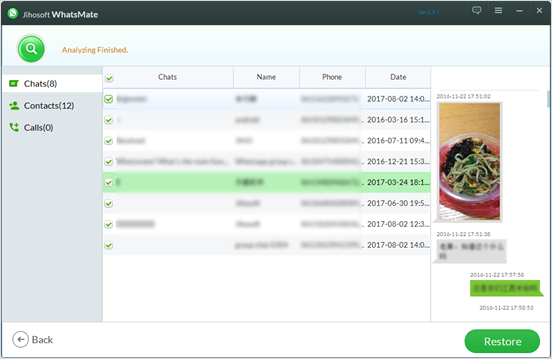WhatsMate User Guide
WhatsMate, one of the most powerful tool of WhatsApp managers, will help you with almost all the solutions to the problems such as: backup WhatsApp, restore WhatsApp, transfer WhatsApp and recover deleted/lost WhatsApp.
This tool is compatible with most Android and iOS devices, including the newest and hottest iPhone X. Before start, please make sure to enable USB debugging on Android devices and make iOS devices trust your computer when asked to. Next, let’s learn in detail on how to use WhatsMate.
Function 1: Backup WhatsApp Data to Computer
You can backup all your WhatsApp data such as contacts, calls, messages, photos, videos, etc. from both Android and iOS devices to computer in one click.
Step 1: Launch this software on your computer, you will see the interface as follow. Choose the backup function to enter in.
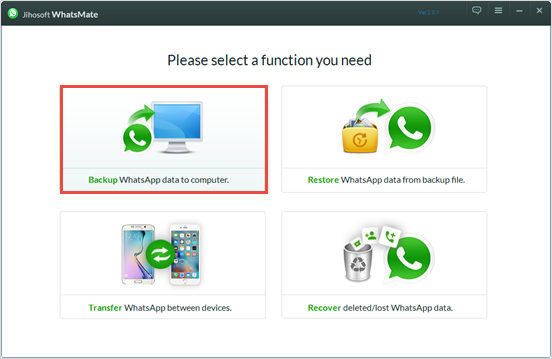
Step 2: Connect your device to the computer according to the prompts. After your device is detected, click “Next” to let the software scan your WhatsApp data.
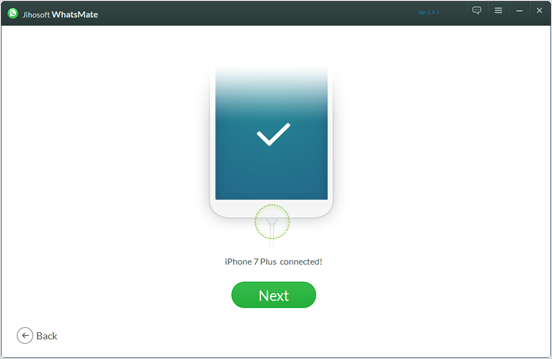
Step 3: You can preview and choose the scanned WhatsApp data you want and then click “Backup” to save them on your computer.
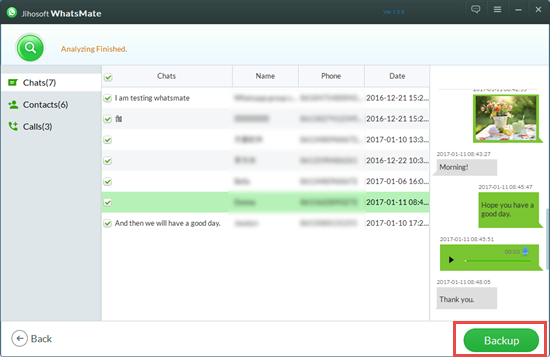
Function 2: Restore WhatsApp Data from Backup File
You can restore WhatsApp data whenever you want from the backups you created before.
Step 1: Launch this software on your computer and choose the restore function to enter in.
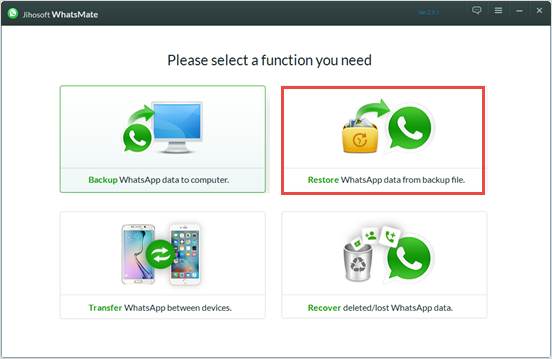
Step 2: Connect your device to computer, choose a backup file you created with Jihosoft WhatsMate and then click “Next” to scan them out or click “Select” to choose a backup from other folder you created without this software.
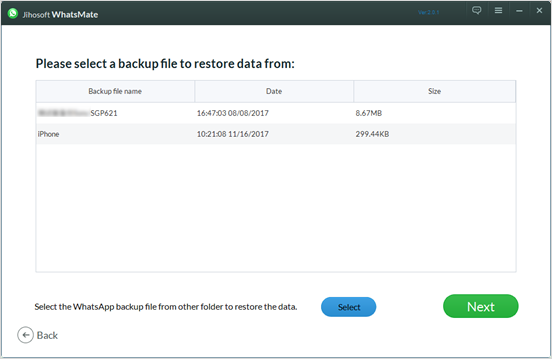
Step 3: Preview and select the specified WhatsApp data you want and then tap “Restore” to get them back to your device.
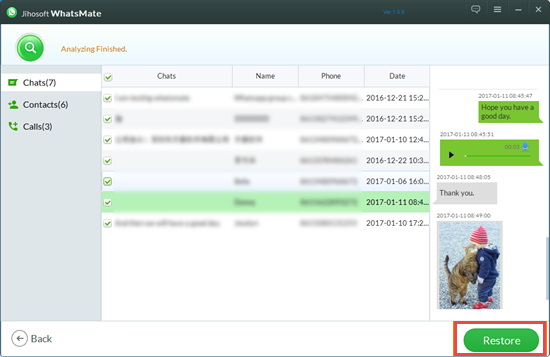
Function 3: Transfer WhatsApp between Devices
Are you worried about WhatsApp data loss after phone change? Don’t worry. You can still transfer important WhatsApp data from one phone to another.
Step 1: Run Jihosoft WhatsMate on your computer, click “Transfer WhatsApp between devices”.
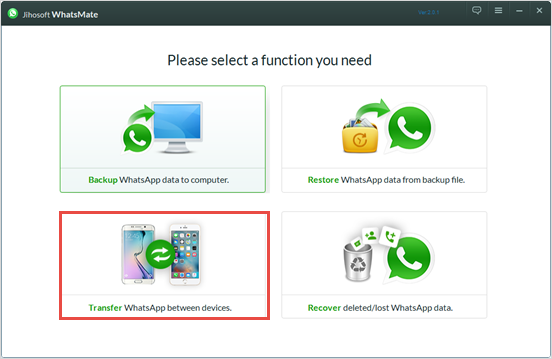
Step 2: Connect your two devices to the computer and click “Flip” to change the transfer direction if necessary.
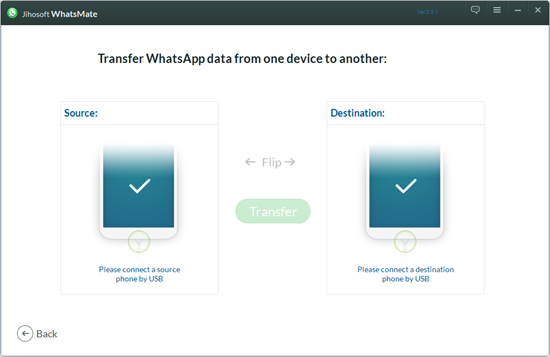
Step 3: Check the box before the WhatsApp data you want on the “Source” side, and then press “Transfer”.
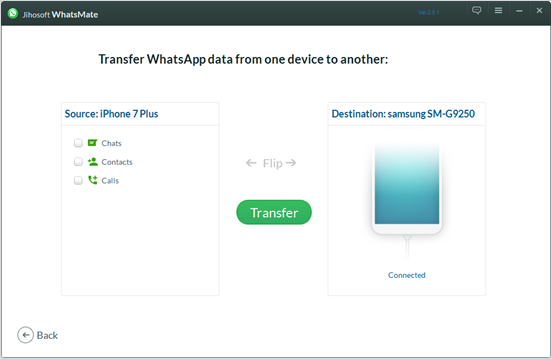
Function 4: Recover Deleted/Lost WhatsApp Data
Deleted/Lost WhatsApp data by accident and have no backup at all? No panic. You can also recover them back with Jihosoft WhatsMate.
Step 1: Open this software on your computer and choose “Recover deleted/lost WhatsApp data”.
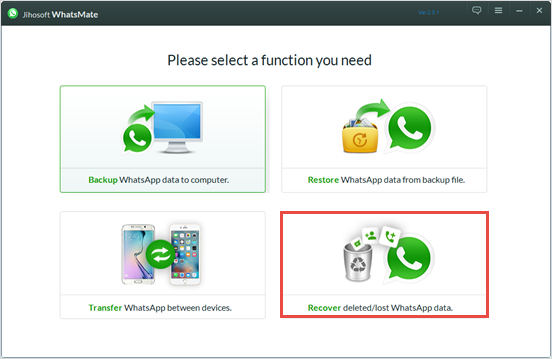
Step 2: Connect your device to the computer, after which tap “Start Scan” to analyse and find the deleted/lost WhatsApp data.
Step 3: Select the data you want and then click “Recover” to save them on your computer.