Note: If you cannot find a solution from the following answers, please contact our Support Team at [email protected] and send us the screenshots of the errors for evaluation.
Download&Install
- Q: Can I install and launch this program on my Android device directly?
- A: Sorry, this program is a computer-based program, which means you have to download and run it on your computer (Mac or Windows PC).
Root Problems
- Q: Is it necessary to root my Android before backing up WhatsApp/recovering WhatsApp?
- A: Yes, because WhatsMate is a third party software and all third-party applications can't read data from Android internal memory directly. As we know, rooting allows all third-party applications read data from the internal memory of Android phones directly. Therefore, only after you root your device, Jihosoft WhatsMate will have the permission to scan your phone internal memory.
- Q: How to root my Android device?
- A: You can refer to these tutorials:
http://www.jihosoft.com/android-recovery/how-to-root-android.html
https://www.oneclickroot.com/how-to-root-android/?gclid=CIa0g7fpm9MCFYcAvAod_DMBWQ
You can check your device with “Root Checker” app to see whether it has been rooted or not:
http://root-checker.en.uptodown.com/android
If it isn’t rooted successfully, please root your device again.
Please note that the suggested rooting methods might not be compatible with your device. You might look for other rooting methods.
- Q: Can I get my device back to unrooted state after using the program?
- A: Yes, you can unroot your phone with some unroot apps to remove root. More details: https://www.3ptechies.com/unroot-android-methods.html
Connection
- Q: Why my Android device can't be detected by the program?
- A: First of all, please install the right USB driver for your Android on your computer and enable USB debugging on your device. Then, if there is a message box popping up on your phone screen to ask whether to allow USB debugging when running the program, click "OK" to always allow USB debugging on your phone. If the problem still exists, check if it is caused by broken USB cable or PC port. To check this, please change another USB cable or computer to have a try.
- Q: How to install correct driver for my Android device?
- A: When connecting your device to the program, if there's no driver detected, there will be a pop-up
prompt which will remind you to install the driver first. Click "Install". If the driver has been
installed successfully but it still can’t be detected, please check whether the driver is disabled
under "Device Manager". You can find the driver in Computer>Properties>Device Manager>Potable
Device>Android Phone. Right click the certain node and check whether it is disabled. If it is, click
"Enable" and the device will be connected to the computer successfully.
If there is no prompt to remind you, you can find the corresponding drivers from the official website of the phone manufactures. For example:
Samsung Android USB Driver:
https://developer.samsung.com/galaxy/others/android-usb-driver-for-windows
Samsung Kies:
http://www.samsung.com/us/kies
Google Nexus:
http://developer.android.com/sdk/win-usb.html
HTC Sync Manager:
https://www.htc.com/hk-en/support/software/htc-sync-manager/
Sony PC Companion:
http://support.sonymobile.com/global-en/tools/pc-companion/
Sony Bridge for Mac:
http://support.sonymobile.com/global-en/tools/bridge-for-mac/
LG PC Suite:
http://www.lg.com/hk_en/support/pc-suite
LG drivers:
http://www.lg.com/us/lgeai/drivers
Motorola Device Manager:
https://motorola-global-portal.custhelp.com/app/answers/detail/a_id/88481
Huawei HiSuite:
http://consumer.huawei.com/minisite/HiSuite_en/
ASUS driver:
https://www.asus.com/support/Download/26/9/0/18/30/
Others:
https://androidmtk.com/category/drivers
Android File Transfer for Mac:
https://www.android.com/filetransfer/
- Q: How to enable USB debugging on my Android?
- A: You can refer to this tutorial:
http://www.jihosoft.com/android-recovery/how-to-enable-usb-debugging.html
If the USB debugging option is grey out on your phone, you might try to revoke USB debugging and then reenable USB debugging again.
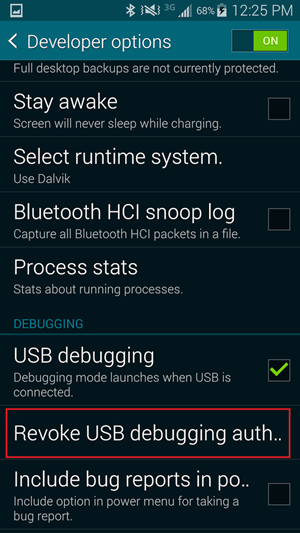
- Q: Why the Program can’t identify my iOS device?
- A: It may be caused due to various reasons, just follow the steps to solve the problem:
1.Check if your device is in recovery mode.
If your device is in recovery mode, please hold down the Power button and Home button until your device reboot again.
2.Check if you have installed the lasted iTunes on your computer.
For iOS users, please install the latest iTunes on computer and tap on ”Trust” from your iOS device when connecting it to your computer.
https://www.apple.com/itunes/download/
3.Check if you have enabled “Find My iPhone” service.
Make sure you have turned off “Find My iPhone” service. Please go to Settings>iCloud>Find My iPhone on your device and turn it off. After that, open the program and connect your device again, and see if it can be detected.
Not Work
- Q: What to do if the program freezes or stops working?
- A: Please turn off the program and reopen it to see if it works. If it doesn’t work or you can’t turn off the program successfully, reboot your computer, uninstall and reinstall this problem and then launch it again.
- Q: Why does the program turned itself off when I want to backup/restore/transfer/recover WhatsApp data from my phone?
- A: You can try to reinstall the software/restart your computer or run it on another computer to have
a try. If you still have the issue please tell us the detailed info below
so that we can help you solve the problem ASAP.
What's the OS version of your PC?
What's the model and model version of your device?
For better to locate your issue, please send us the log file following the instructions:
For PC:
This PC>Document >Log fie>Jihosoft WhatsMate>send it as attachment to us
See the picture we attached.
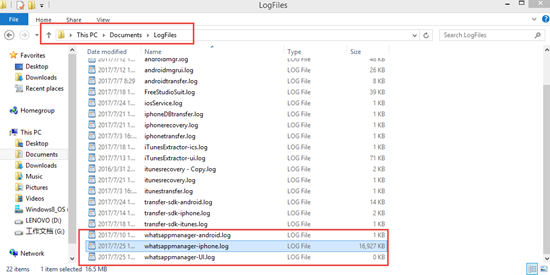
For Mac:
It is still under development, the new version will be released within one or two months. Please wait in patience. Once the new version is released we will let you know. If you have other problems, please contact us with more details at [email protected].
- Q: Why does the program not find any lost WhatsApp data after scanning?
- A: For Android device: Please make sure your device is rooted and connected to your computer all the
time when running the software. You can check your device with “Root Checker” app to see whether it
has been rooted or not: http://root-checker.en.uptodown.com/android
If it isn’t rooted successfully, please root your device again.
For iOS device: Please make sure you have installed the lasted iTunes on your computer.
After that, you can turn off the software, unplug your device and then try it again step by step. If the program still can’t find the lost data you want, it is mainly because you continue to use your device after data loss. Once that happens, the lost/deleted data on your device are likely to be overwritten by new data you created, which will decrease or even make you lose the chance to recover what you want.
- Q: Why I always fail to backup my WhatsApp data?
- A: Please make sure your phone is connected to your computer all the time during your operation. You can change other USB cables or another computer to try again. If your device is an Android, make sure to enable USB debugging and give authorization to your computer. If your device is an iOS device, make sure you can back up the WhatsApp data with iTunes. Then, please go to Settings > iCloud > Find My iPhone to turn off the “Find My iPhone” option.
Other questions
- Q: Can I print out my deleted WhatsApp chats/contacts/calls?
- A: Yes. You might open the HTML file of chats/contacts/calls inside the output folder and select the items that you would like to print out, and then tap the Print button. For more details: Print WhatsApp Messages on Android and iPhone.
- Q: Can you guarantee to recover my deleted/lost WhatsApp messages with this software?
- A: Our software can help you recover deleted/lost WhatsApp chats, contacts, calls to the utmost extent. However, if you continue to use WhatsApp on your device after data loss, the deleted/lost data will be overwritten by the new data you created, which will decrease the chance of recovering these data.
- Q: Will it cause any virus to my device with your program?
- A: No, it won’t. Our program is a user-friendly program with 100% safety as they are verified by Norton and McAfee. And it won’t cause any leakage of your personal info.
- Q: Will my personal info be leaked after using your program?
- A: No, you won’t suffer any leakage of your personal info. Our program is a professional software, aiming to help you recover deleted/lost data rather than steal your data. We promise that we won’t get any information from customers.
- Q: Am I able to recover WhatsApp data that were deleted long time ago?
- A: The success rate of the recovery depends on whether the lost data have been overwritten/corrupted or not. You can recover WhatsApp data no matter when you deleted them as along as these data are not overwritten. Once the deleted/lost data have been overwritten by new data, it will decrease the recovery rate. Therefore, it is recommended to recover the lost files as soon as possible after the data loss.
- Q: Can I disconnect my phone when I am recovering WhatsApp data to computer?
- A: No, you would have to keep your phone connected to computer when scanning or recovering your phone data. Otherwise, the program may fail to recover the lost files for you.
Refund FAQ
- Q: Can I cancel my order once it is placed successfully?
- A: We are sorry that your order cannot be cancelled as our orders are automatically processed through a third-party platform.
- Q: What is your 30-day Money Back Guarantee?
- A: Jihosoft offers a 30-day Money Back Guarantee for customers, however, we generally would NOT refund in 5 key situations. For details, please refer to: http://support.jihosoft.com/refund.html
- Q: When will I receive my refund after it is approved?
- A: Once your refund request is approved, normally it will take 7-10 business days for the credit to appear on your account. Sometimes during holidays it may take longer but it is not expected to take over 20 days. If you have not got the refund 20 days later, please contact us to check the refund. Please note that due to billing cycles, the refund may not appear on the same credit card statement as the original charge.
Registration FAQ
- Q: How can I get the registration key?
- A: You will receive a registration mail including a registration key and a download link of the full version once your order is successfully placed. The registration mail will be sent to the email address you have used to place the order.
- Q: How long can I receive my registration key?
- A: Commonly, after an order is placed successfully, our system will automatically send a registration email to the email address which you used to place your order within 1 hour. If you have not received the registration email more than one hour, please contact us at [email protected] and we will settle it within the next working day.
- Q: What to do if the registration code is invalid?
- A: Please note that there is no space before or after the license code and it is case sensitive.
Copy and Paste is recommended. In the meantime, please also keep your computer connected to the
Internet.
But if you still cannot register Jihosoft WhatsMate, please contact our Support Team at [email protected].
Sales FAQ
- Q: What’s the difference between the trial version and the full/paid version?
- A: The trial version allows you to backup Andorid/iOS WhatsApp data to computer, and you are allowed to scan your device and preview the scan result before restoration/recovery/transfer. If you are satisfied with the result and want to restore/recover/transfer WhatsApp data, you'll need to upgrade to the full/paid version.
- Q: Is it secure to place an order on your website?
- A: Yes, it is very secure to place order on our website. The payment platform we utilize is Mycommerce, which is secured with SSL encryption. The payment details such as your private information, credit card number, billing address, and so on will be kept confidential and never be disclosed without your permission.
- Q: What payment methods do you accept?
- A: We accept Visa, MasterCard/Euro Card, Discover, American Express, Diner's Club, JCB, and check
cards or ATM cards, so long as they are connected with one of the major credit card companies listed
above. You can safely enter your entire credit card number via our secure server, which encrypts all
submitted information.
Moreover, Bank/Wire Transfer, Check/Money Order, Fax - Credit Card, Invoice, and Purchase Order are also accepted.
You just have to select one of the mentioned payment method on the payment page, then directions will be provided to you after you have fully submitted your order.
- Q: Will you send an invoice to me?
- A: You will receive a confirmation from the payment platform once your order completes. In addition,
you can contact MyCommerce at [email protected] for the invoice request.
However, it is not necessary to claim your order for any re-installation or updates by a receipt as we can locate your order through our customer database with your Order ID or Registration Email.
