How to Restore iPhone Data
With an fascinating iPhone, we can contacting our family, chatting and sharing photos or videos with our friends, playing games, shopping online, etc. It works like an excellent housekeeper, which helps us mange our life and save important stuff. However, the powerful iPhone can also be frail at times. iOS upgrade, reset, jailbreak, water damage, screen crack and many other factors can lead to the loss of important iPhone data easily.
“Several hours ago, I dropped my iPhone into a puddle. Although the maintenance centre rescued it for me after few hours’ working, I still found that all of my data on it disappeared. Who can introduce a reliable iPhone recovery software to help me restore my iPhone data?”
Are you troubled with the same problem? Don’t be panic. This article will introduce a powerful iPhone data recovery tool named iReparo for iPhone, which can help you get back iPhone data in two methods.

Method 1: Restore iPhone data from iTunes/iCloud backup
If you have ever backed up your lost data to iTunes or iCloud, it will be much easier to recover them. You just need 3 simple steps.
Step 1: Run iReparo for iPhone.
After launch this iPhone data recovery software you will see its user-friendly interface, and please click “View iTunes backup/View iCloud backup”.
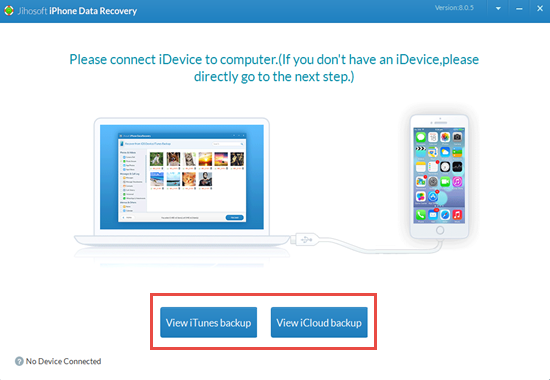
Step 2: Select a backup file.
iReparo for iPhone will detect and display all of your iPhone backup files automatically. Please choose the one you want to recover and click “Start Scan”. Then this program will scan and analyse your file. By the way, you need to log in your iCloud account before this step if you choose “View iCloud backup” in step 1.
Step 3: Preview and recover lost data from iPhone.
After scan is finished, the result will be listed by category, you can preview and mark those you want. Afterwords, click “Recover”.
Note: Do not sync your iPhone with iTunes/iCloud after you lose data, or the backup file will be updated and your data will become unrecoverable.
Method 2: Restore iPhone data without backup
In most cases, data loss occurs so suddenly that you cannot back up in advance. Luckily, iReparo for iPhone can also recover data on iPhone without backup.
Step 1: Lunch iReparo for iPhone.
Double click the icon on desktop after install the software.
Step 2: Connect your iPhone to computer.
Plug your iPhone to computer with a USB cable and press “Trust” in the pop-up window on your phone. Besides, to make sure your iPhone can be identified, please install the latest version of iTunes on your computer.
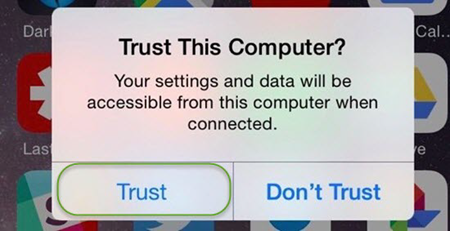
Step 3: Scan your iPhone.
Click “Start Scan” after your iPhone is recognized, then this software will scan your iPhone for lost data.
Step 4: Recover lost data from iPhone.
When scan is over, all the recoverable data will be displayed by category. Please preview them and mark those you need. Finally, click “Recover” to restore them.
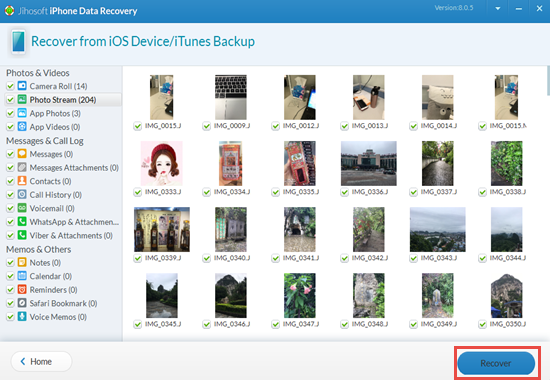
Attention: Stop use your iPhone once you are aware of data loss; otherwise your operation will create new data that can overwrite the lost data, and the lost data will disappear completely.
