D-Extract User Guide
D-Extract User Guide
100% safely and freely extract photos, videos, messages, contacts, call history, notes, WhatsApp, Viber, reminders, calendar, Safari bookmarks and more from iTunes backup files with 3 easy steps.
Step 1: Select Backup File
Install and launch D-Extract, and it will display all the iTunes backup files on your computer. Select the one you want to extract and click “Next”.
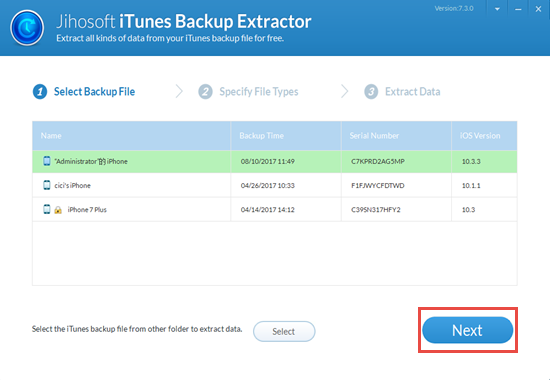
Step 2: Specify File Types
Choose file types you want to extract or just click “Next” to scan all the data. In addition, you will see a pop-up window which asks you to type in password if you have set it to the selected file. Then this software will scan the backup file automatically.
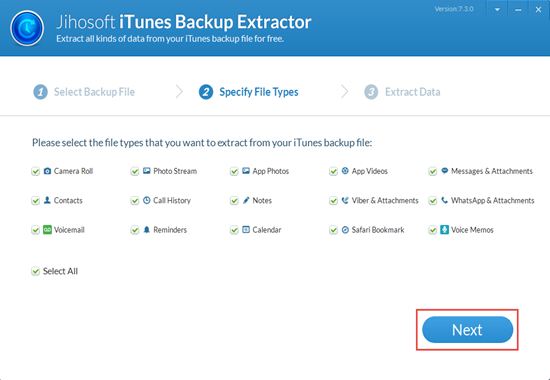
Step 3: Extract Data
After scan is finished, you can preview all data of the backup file and mark those you want. Afterwards, click “Recover” to extract them.
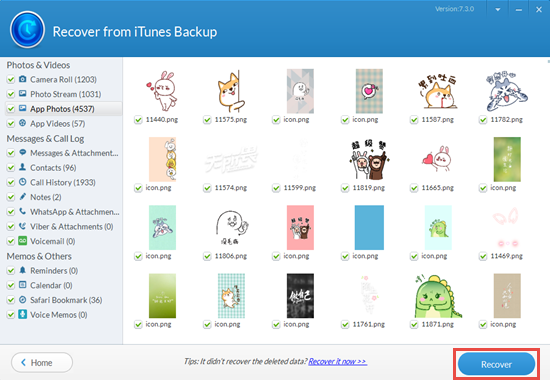
Note: You are only authorized to scan and preview data from an encrypted iTunes backup file. To extract and recover them, you need to upgrade to the Pro version


